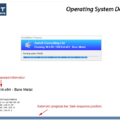Overview
In System Center Configuration Manager (SCCM / ConfigMgr) when performing an Operating System Deployment (OSD) there is usually some form of user data and settings migration. This is often performed using the Microsoft User State Migration Toolkit (USMT). The first step in using USMT is to create the USMT tool ConfigMgr package. This post details how to create such a package for USMT 4.
These instructions are for ConfigMgr 2012 but they are pretty much identical for ConfigMgr 2007 as well.
Create USMT Package
First, get hold of the USMT 4 files. These can be found on the ConfigMgr server in the folder C:\Program Files\Windows AIK\Tools\USMT.
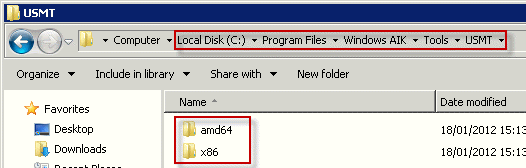
Copy these to your ConfigMgr software library share. In this example we will copy them to \\SERVER\ConfigMgr_SWStore$\OSD\USMT.
Note: In order to properly support migrations to/from Office 2010 you must also download the updated USMT components from this knowledge base article: http://support.microsoft.com/kb/2023591.
Now create a standard ConfigMgr package:
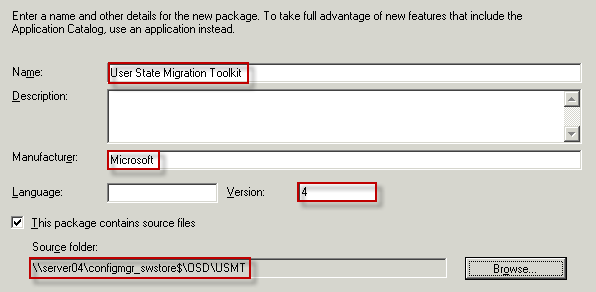
On the program type screen select Do not create a program – the OSD task sequences will handle this for us.
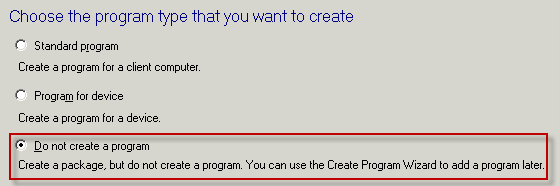
The USMT package is now ready for use in an OSD Task Sequence using the Capture User State and Restore User State actions.